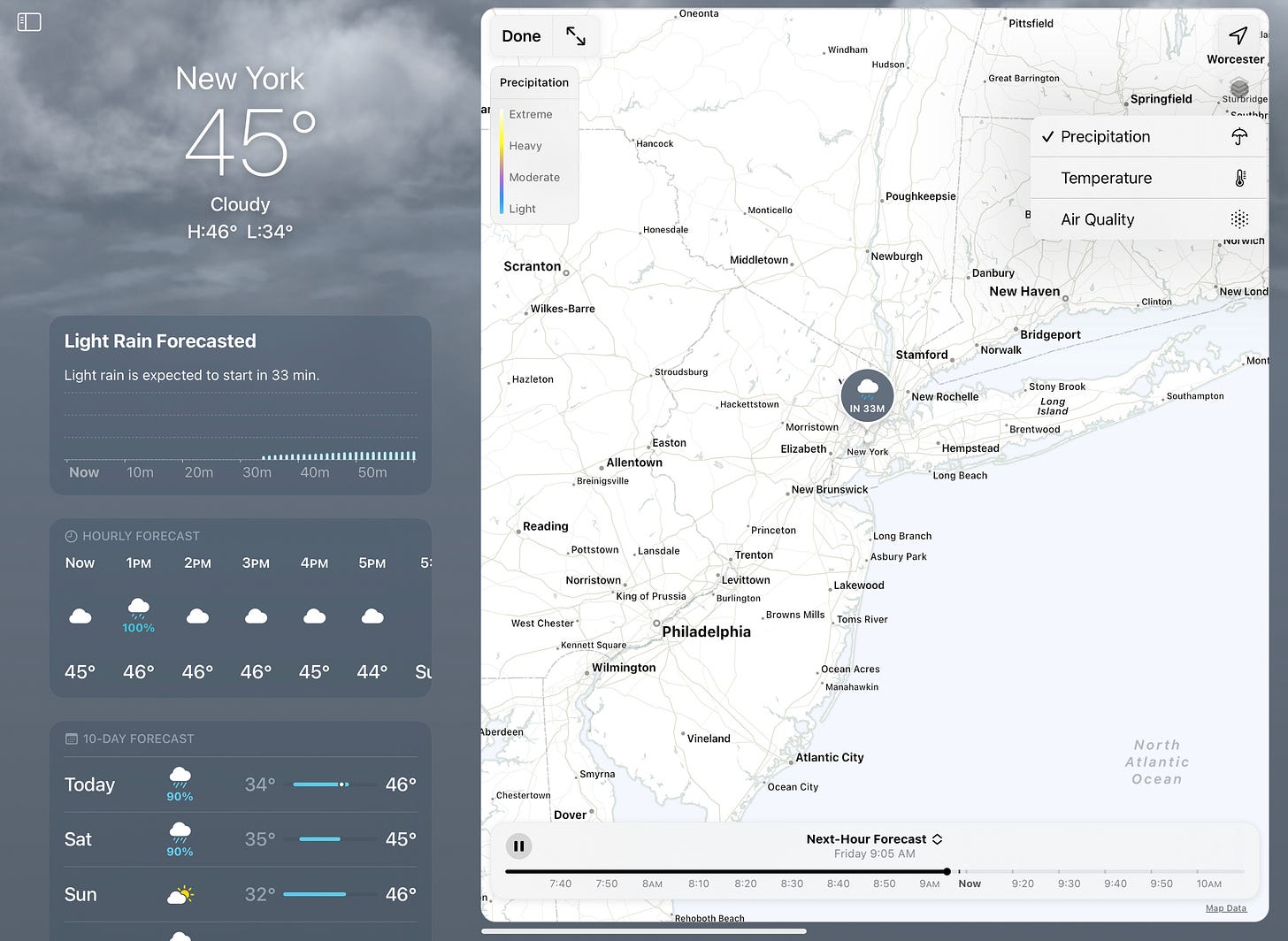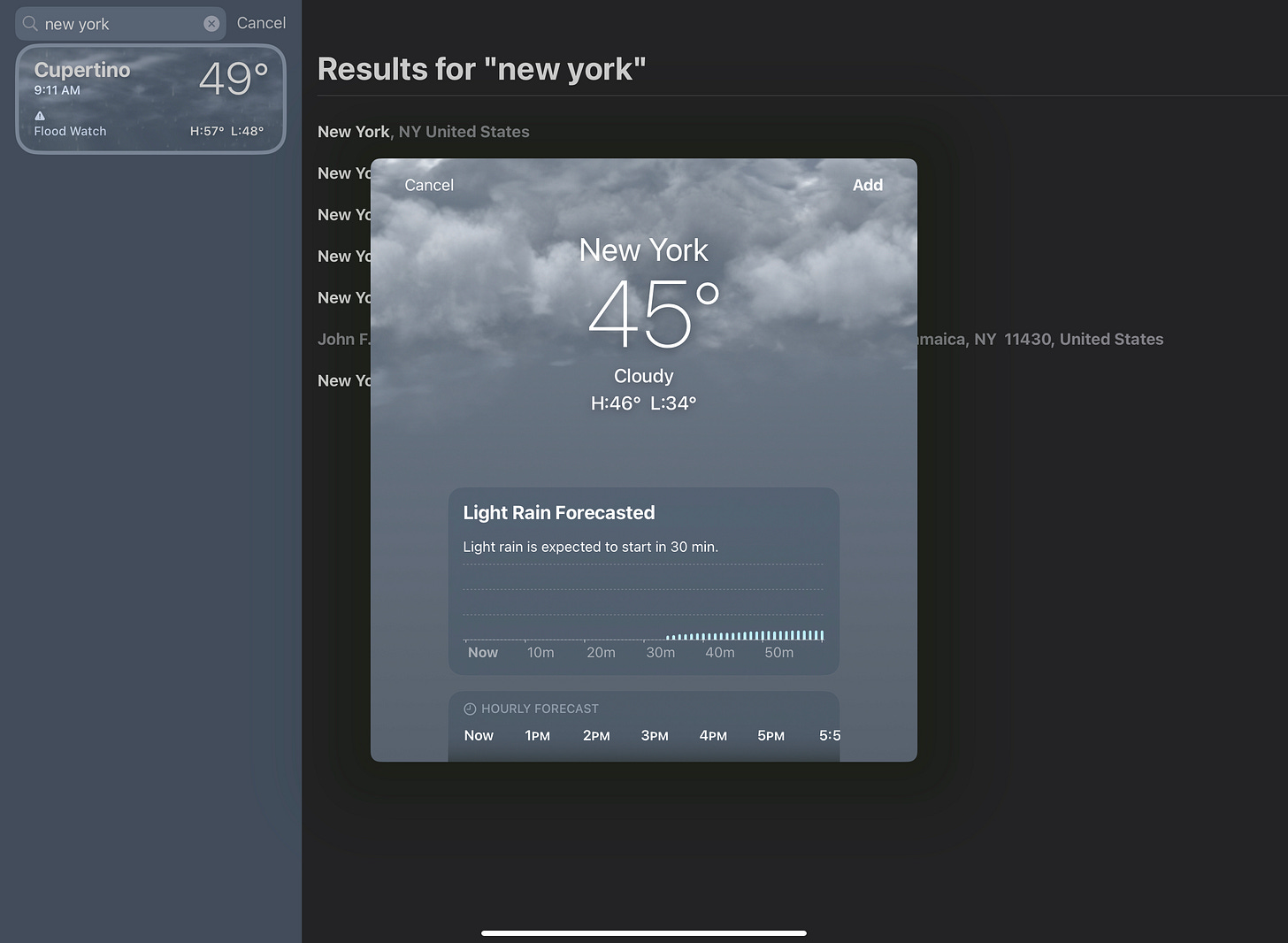A week ago, my best friend gave me the toughest challenge of my life: "write a blog post about over-optimizing the most boring iPad app."
One week later, I'm writing this post today: an Overoptimize-certified guide to over-optimizing the Weather app.
Here's my best attempt:
I solemnly swear that I'm up to no good
The Weather app map is like the Marauder's map in Harry Potter: a pretty freaking cool piece of magic tech.
The Marauder's map lets you find the locations of people, while the Weather app map lets you find the location of impending doom.
All jokes aside, the Weather map is an incredible feature: you can view visual forecasts of weather events, and you can track precipitation, temperature, and air quality.
Mess around with it if you're a science nerd.
Customization
The Weather app offers more customization than a Subway (a build-your-own-sandwich restaurant for those who have never been to one).
Though we all know that Fahrenheit is the superior temperature unit, the Weather app has a Celsius option for my non-American/ Cayman Islands/Liberia friends.
It's also easy to add new locations: just search for a city or airport, and the option to add the weather for that location will pop up.
Ok, let's be real here: most of you probably knew about those features. But did you know that you can customize the appearance of the Weather app (kind of).
Shortcuts
If you want to stand out from the crowd, there's a way to activate "true dark mode" on an iPad.
Here's what the weather app with pseudo-dark mode looks like:
To activate the second look, all you have to do is enable Smart Invert (Settings->Accessibility->Display & Text Size->Smart Invert).
That process can be a little tedious though. Here's a Siri Shortcut that automatically enables Smart Invert when you open the Weather app:
Here's a shortcut that automatically disables Smart Invert when you close the Weather app:
You can also use Shortcuts for daily weather notifications:
The Shortcuts app is a powerful app, and any iPad owner should take the time to explore it.
Widgets
Widgets are an easy way to quickly see info about the weather.
There are three Weather widgets: a small, medium, and a large (kind of like Starbucks coffee sizes).
Pick whichever one works best for your home screen (I use the large widget within my "Morning" Focus Mode).
Notifications
If you live in an area with weird weather (like I do), you can set up the Weather app to send critical alert notifications.
Go to Settings and enable Notifications for the Weather app. You can customize all the specifics here (like time-sensitive alerts, how notifications appear, where notifications appear, and more).
Go back to the Weather app and pick the locations you want to enable notifications for.
Final Thoughts
"Whenever you go, no matter what the weather, always bring your own sunshine"—Anthony J. D'Angelo
Thanks for reading!
Adi