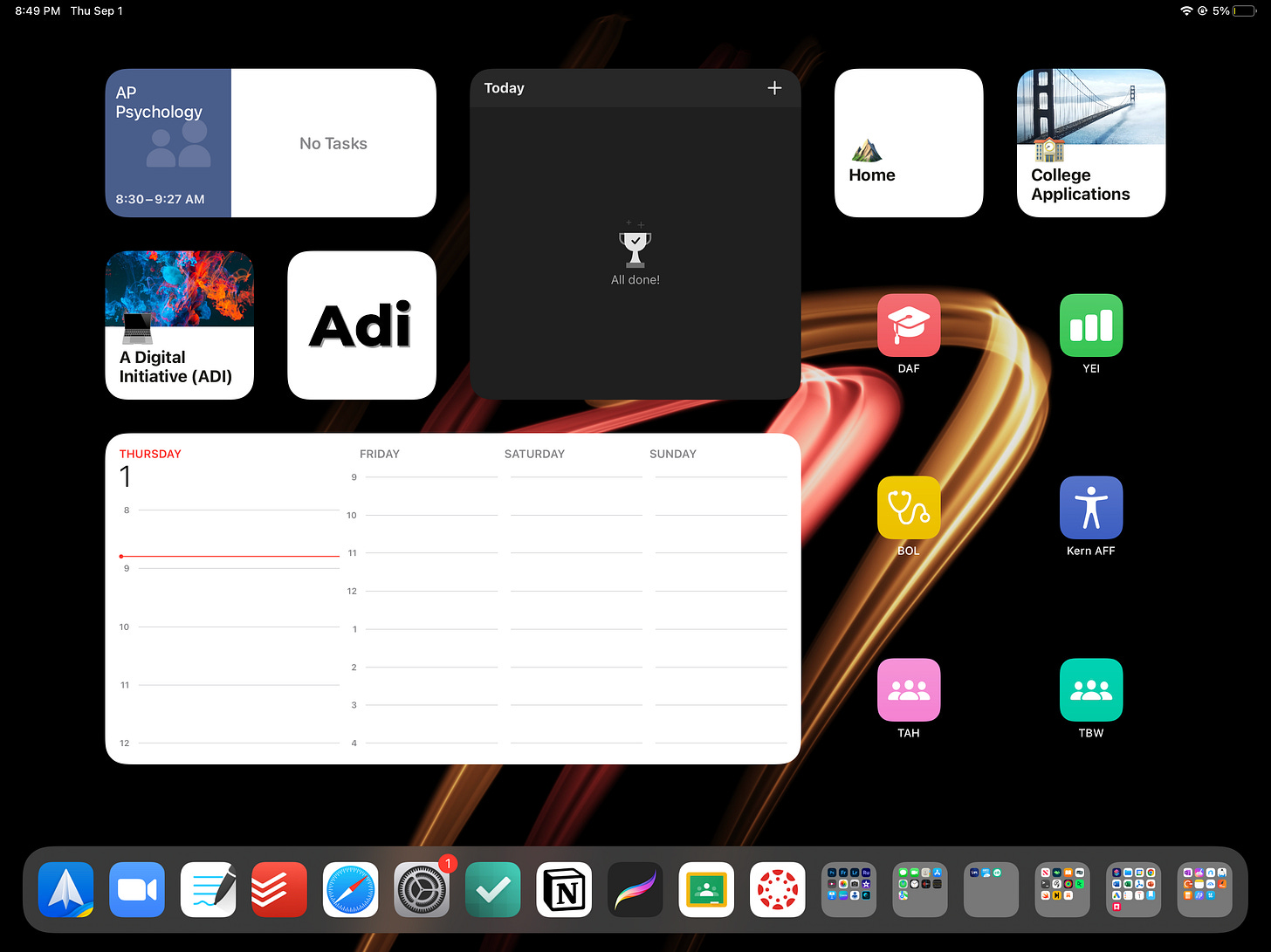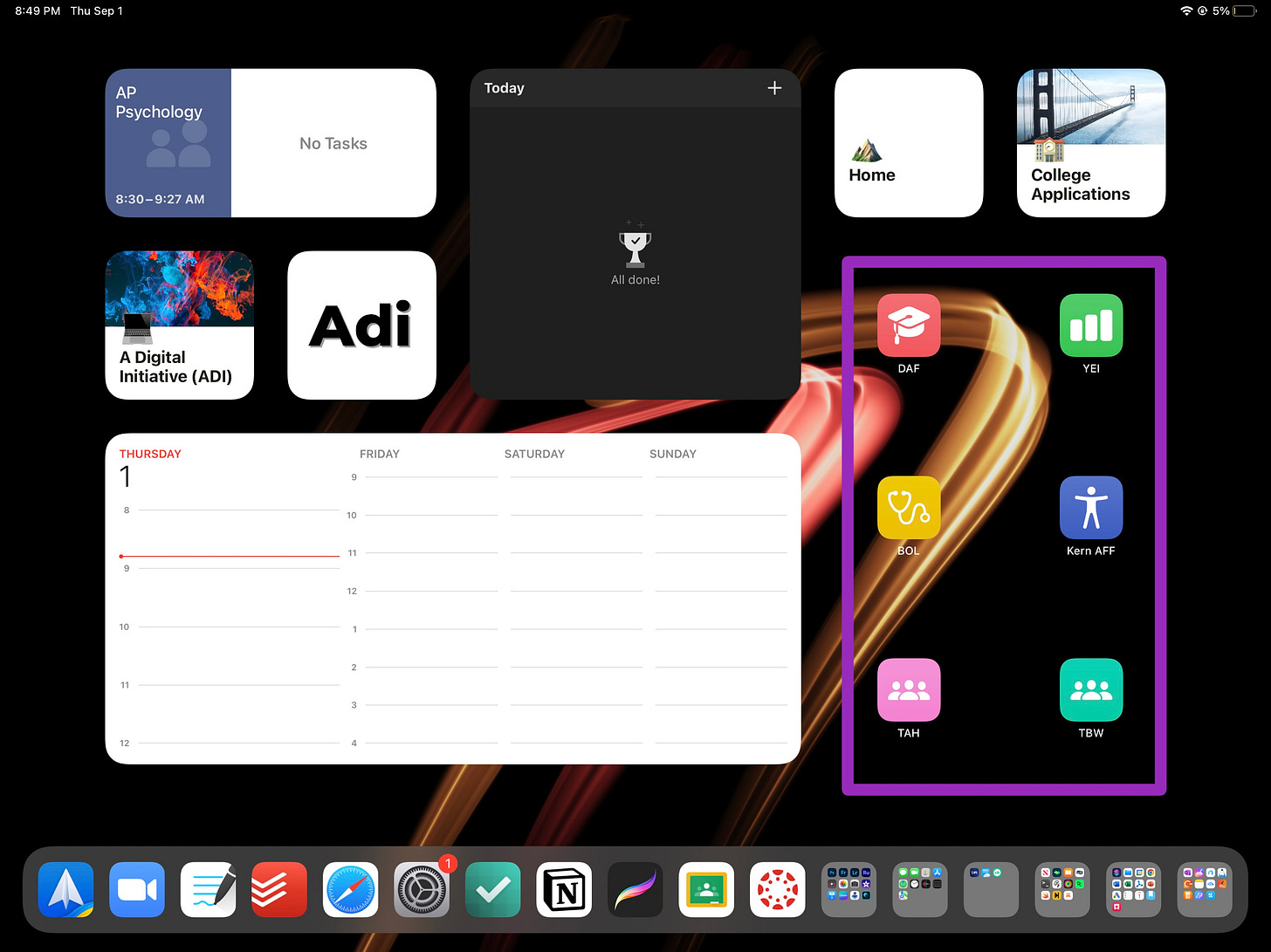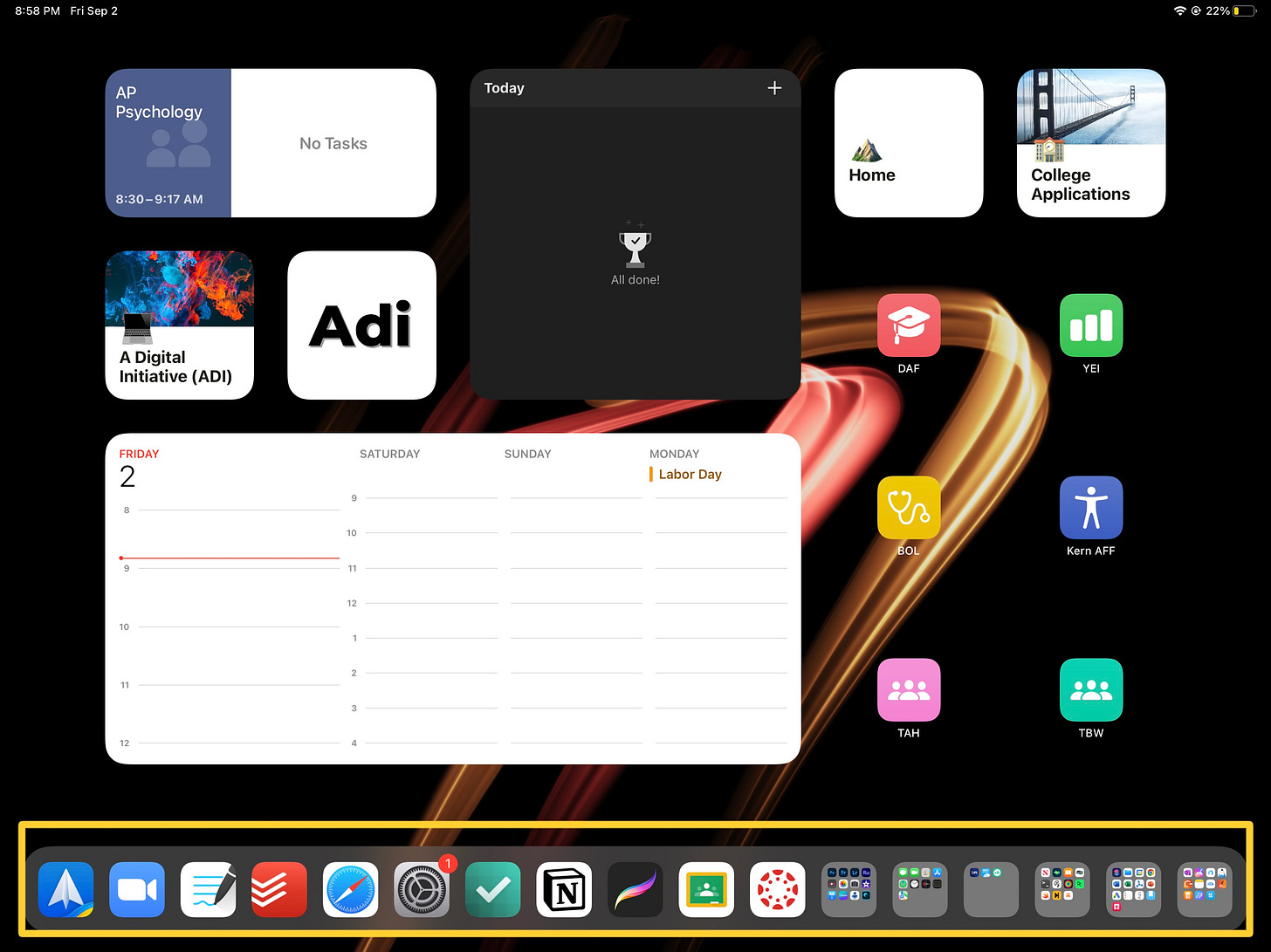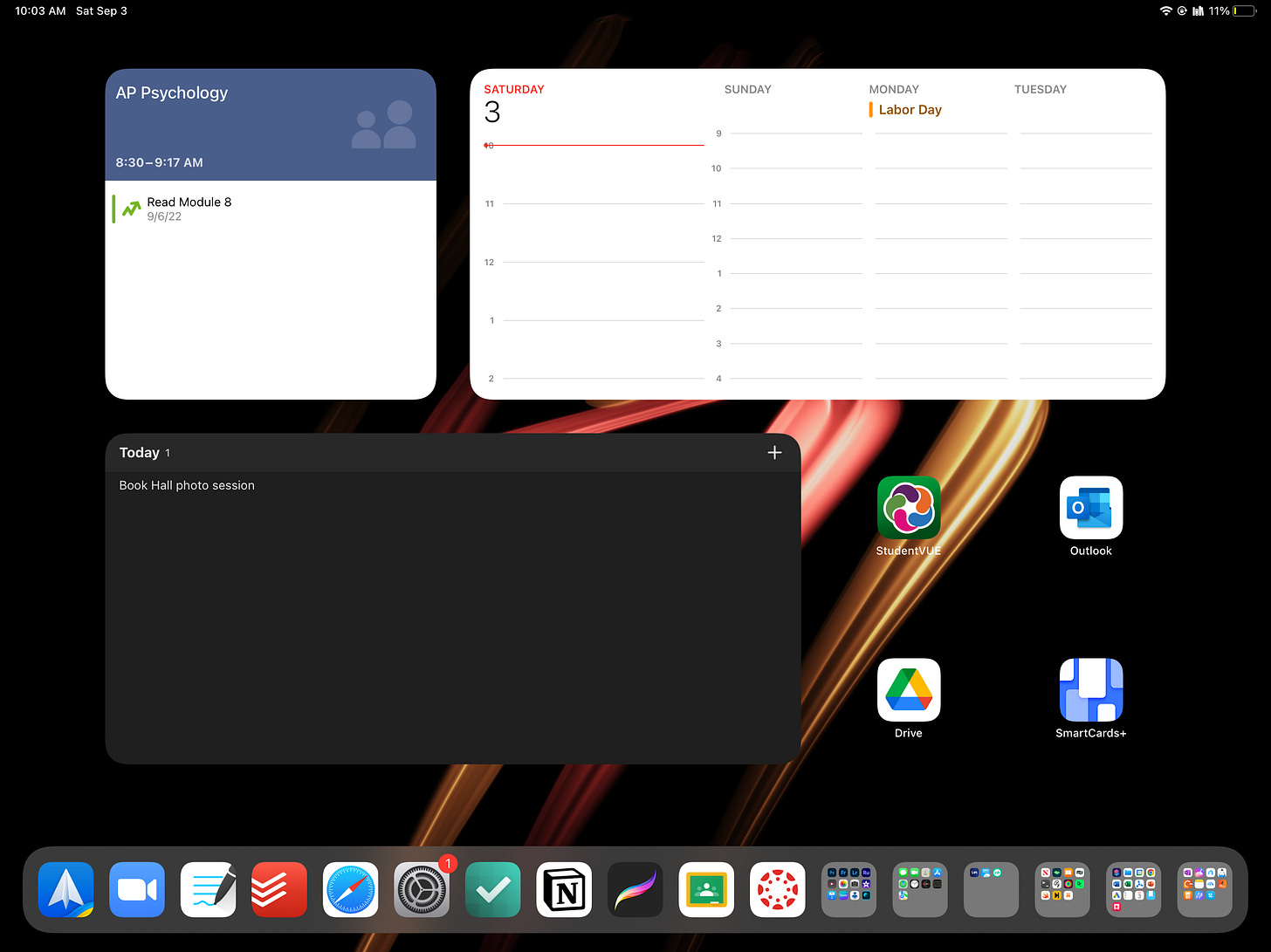How To Build a Powerful Home Screen
How I use wallpapers, widgets, shortcuts, apps, and Focus modes to optimize my Home Screen

“The way you organize your home screen can change the very way in which your life functions” - Bhagat, a close friend and self-described PROcrastinator.
Home screens are important - they’re probably the number one page you see on your iPad. They can influence your mood, productivity, and work ethic.
These are the ways I’ve turned my home screen into a productivity tool. Be warned though - over-optimizing your home screen is a real issue.
Wallpapers
I like boring wallpapers.
On my phone, my wallpaper is a solid black screen.
On my iPad, my wallpaper is a custom wallpaper I made in a few seconds in Procreate. It does have a design on it, but it isn’t distracting.
I’ve found that I’m generally more productive when my background isn’t distracting.
To be honest, I’m not sure why this is the case - it’s just something I’ve noticed over the past couple years on both my iPhone and my iPad.
While I like creating colorful wallpapers in Procreate and testing them out, my preferred background is something that’s simple.
As long as the wallpaper isn’t too distracting, you’ll probably be fine - I find that some of the built-in iPadOS wallpapers also work for me.
Widgets
I use a lot of widgets.
At the moment, here’s what I’m using:
Top left corner: Sigma Planner
Widgets with emojis: Notion
Top center: Todoist
Bottom left: Apple Calendar
“Adi”: NFT Savvy (this widget is mostly for decoration)
This widget layout works well for me: I’m able to see any tasks I need to complete, navigate to important pages, and view my schedule from my home screen.
Shortcuts
The shortcuts I use on my home screen are for my nonprofit marketing agency.
Each shortcut corresponds to a client. Once clicked, they open up two websites in Safari: the advertising platform I use and the website of the client.
This reduces the friction of updating and managing advertising accounts, making it easier to consistently work on these accounts.
Apps
This is an important one - don’t fill your dock with distracting apps.
That’s especially true if you mainly use your iPad for work or school.
Here are the apps in my dock:
Spark (email)
Zoom (meetings)
GoodNotes (note-taking)
Todoist (productivity)
Safari (browser)
Settings (settings)
Sigma Planner (productivity)
Notion (productivity)
Procreate (creativity)
Google Classroom (school)
Canvas (school)
None of the apps listed are “distracting apps” (like YouTube or any games). Other than settings, they’re all apps I use for scheduling, homework, personal projects, and creative work.
Focus Modes
Focus modes are a powerful iPadOS tool - with Focus modes, you can create different home screens for different environments.
For instance, I use a “School” Focus mode (activated during school hours) to change my home screen while I’m at school:
With this new home screen, I can prioritize school apps (like SmartCards+ and Google Drive). That helps me stay focused on my work while I’m at school.
Don’t Over-Optimize

This is a crucial warning - do not over-optimize your home screen.
If your home screen is starting to create stress, you’re probably taking it too far.
As always, most of these tips are just suggestions: If you don’t feel like using a boring wallpaper, feel free to go on Unsplash and find a cool background you’ll love.
Even I’ll probably stop listening to my advice in this post within a few months - I’m already thinking of creating a cool (and probably distracting) wallpaper based on my favorite sports team.
Final Thoughts
The point of this post is to help you improve your productivity. Maybe that means using one or two of these tips. Maybe that means using all of them.
Hopefully, I was able to help out in some way.
Thanks!
Adi